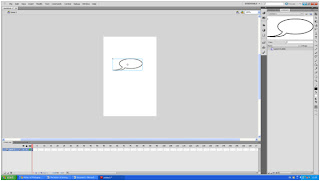Evaluation
For this unit I was asked to produce an interactive comic using adobe flash. My original ideas for the comic was to have a fight sequence between two characters I created on paper, I also made a story board and choreography for the comic. But shortly after I had to get rid of the idea because it was very time consuming. My new idea was from a short video that I made in the summer. It is a fight scene between me and a friend of mine.
I made the comic by taking print screens of the scenes that I want to use and turn them into a stop/start animation, after I had the scenes I wanted I saved them as jpg files and opened them in Photoshop cropped them, used the film grain filter and then reduced the hue and saturation on everything except the shorts I had on. The next part was to import them to flash and put the images in order on the timeline and for how long I want the scene to be shown for. The next part of is to add speech bubbles and tweens, my comic doesn’t really have a story line so there isn’t that much dialog and I was rushed for time so there aren’t as many tweens I would like but ii feel that comic still fore fills its purpose
The things I would change in my comic is the start button and background, I should have made it in flash not Photoshop because you can see the pixels. And I also want to change the position of the button it’s self and centralise it.
If I had to do this unit again I would stick to a really simple idea and keep it, also I would try and get as much of the animation side of the comic done at the beginning and not leave it to the last minute .
I thought this was a good project but I feel I could have done better with more time so the comic didn’t look rushed.